UV & 纹理空间#
UV 贴图#
参考
- 模式:
所有模式
- 面板:
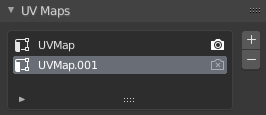
数据标签页的UV贴图面板。#
If you have a mesh object selected, you'll find its UV maps in the Data tab of the Properties editor. After selecting a map, you can view and edit it in the UV editor.
One mesh can have multiple UV maps (e.g. one map per texture), although it's also possible to reuse a UV map for multiple textures.
纹理空间#
参考
- 模式:
所有模式
- 面板:
This panel lets you configure the object's Texture Space, which is a 3D box used for generating texture coordinates without the use of a UV map. You can visualize the texture space using the option in the 视图显示 panel.
- 自动纹理空间
自动计算纹理空间。
- 位置、尺寸
Lets you define the texture space manually, relative to the object. Note that you can also edit it in the 3D Viewport -- see Editing below.
- 纹理网格 网格物体
对纹理编号使用另一个网格,两个物体的顶点必须完全对齐,否则 UV 贴图将被扭曲。
- 匹配纹理空间 曲线物体
修改 位置 和 尺寸 以匹配物体边界框。这将禁用自动纹理空间。
编辑#
参考
- 模式:
物体模式和编辑模式
- 菜单:
Click one of these menu items, then move the mouse to adjust the texture space and press LMB to confirm. While transforming, you can use keyboard shortcuts to lock certain axes; see the status bar.
访问#
When setting up a material shader, you can use the Generated output of the 纹理坐标节点 to read the 3D coordinate inside the object's texture space. You can then pass this coordinate to a texture node.
Tip
纹理空间不支持旋转,可以使用 映射节点 在材质着色器中手动旋转坐标。